I see this question asked on UAD forums and Facebook groups week in week out. There is a simple fix and few reasons why it happens. All reasons are preventable and caused by the way you organised you session. In this article I am going to easily highlight the reasons why you are having the disabled plugins error appear and how to fix it.
PROBLEM 1. The most common reason for plugins disabling is due to plugin management and the way they were previously organised on the chips in the previous session. UAD try to distribute plugins across the chips in the best possible way as you load them into your session. However when you open an existing session you will notice that channel 1 in your session is loaded onto the chips first then channel 2 and so on. This results in the UAD plugins towards the end of the mix loading last. If these plugins are of a high DSP consumption they may fail to load.
SOLUTION 1. A simple fix for this is to organise where your channels sit in your mix. As a rule of thumb for me, I always have my reverbs at the top of the session. This meas that when I load a session my high DSP consuming plugins load onto the chips first. If you are using a Capitol Chambers reverb which consumes 74% of a DSP chip you will almost certainly get a disabled plugin notification if this plugin is at the end of your session.
REASON 2. This one can go unmissed but if you open an existing session and plugins start to disable this can be caused because you have plugins loaded into the UAD Console application. Such plugins often include Unison plugins and amps.
SOLUTION 2. Open your UAD Console and remove all plugins. Then reopen your session and hopefully this will resolve the disabled plugin issue.
REASON 3. Something I have noticed in the past is that sometimes a chip can hold it’s DSP usage even if no plugins are actively using the DSP chip. To check to see if this is the case close all sessions and open your UAD software or console. If you notice any DSP usage there may be what I like to call ghost plugins active.
SOLUTION 3. Open your UAD software and click the power buttons highlighted in the image below. This will switch the UAD hardware off and on. By doing so releases all DSP power and resets the chips.
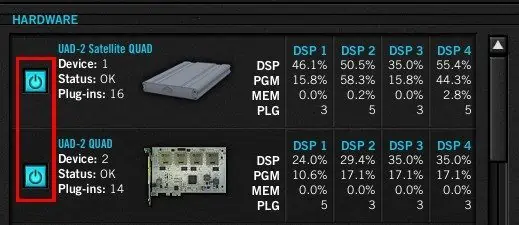
BONUS TIP. If you find none of the above tips resolve the disabled plugin issue you may now need to look at removing some plugins. A simple way to remove plugins but not hinder the sound is use the legacy versions of the SSL and Neve channel strips. The Settings can be manually copied over to the legacy version. The legacy version of these channel strips use around 5% of a DSP chip whereas the new version which includes the Unison pre-amp uses 44% of a DSP chip. Whilst mixing or producing in a session you will not fully use the capabilities of the Unison technology and pre-amp. In my experience the channel strips are very similar if not identical.

